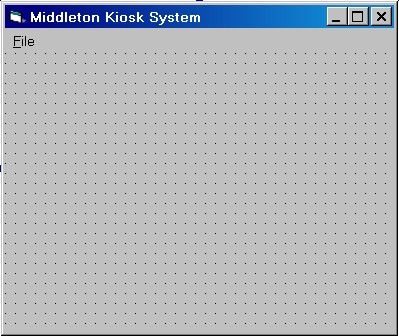
It is assumed that you have:
or created your own kiosk system - see How to create a new kiosk system.
If you installed a kiosk system provided by your editor they may well have already created a folder for you. If so, you should use that.
Otherwise, you must have created a folder yourself - see How to create a folder. However, before doing so you should consult your editor.
To run the Middleton Kiosk Software, click the Windows Start button and then choose Programs, Middleton Kiosk Software, Kiosk. A window should appear like the one shown below.
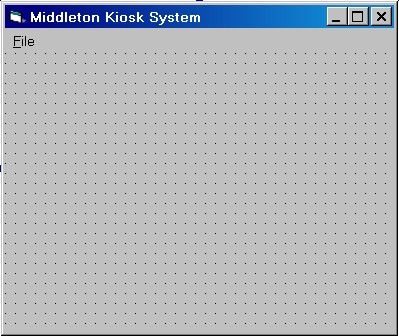
Using the File menu, open your kiosk system. If you don't remember how to do this see How to open a kiosk system.
Then select the Create Leaf item from the File menu.
A new window will appear like the one shown below.
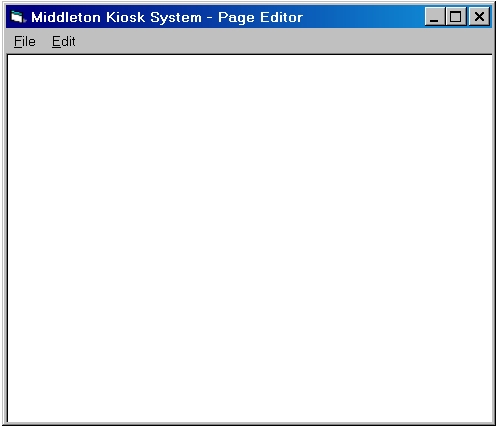
You will use this new window to create your first page.
You can type your instructions directly into the text box on this window, but if you want you can create your instructions using other software and then copy and paste them into this window.