How To Create A Folder
If you have not already done so, run the MIK Editor. That is, click the Windows Start button and then choose Programs, Middleton Information Kiosk, Editor. A window should appear like the one shown below.
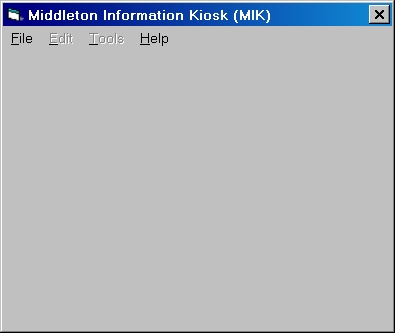
Using the File menu, open your kiosk system. If you don't remember how to do this see How To Open A Kiosk System.
Then select ‘New Folder’ from the Edit menu.
A new window will appear like the one shown below.
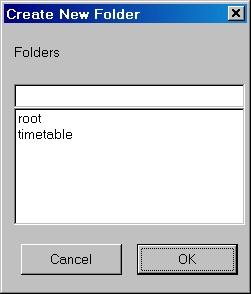
The list shows the names of all the exisiting folders in your kiosk system. Your list will be different, but it should always contain at least one name - root - since every kiosk system contains exactly one root folder.
Type the name you want to give your new folder into the box at the top of the list. This should be different from those already created and must consist of just lower case letters (a-z), digits (0-9), underscores (_) and dashes(-).
Click the OK button.
If everything is correct the window will disappear. If there is already a folder with the name you have chosen or you break the rule about which characters are allowed you will be warned.