How To Create A New Kiosk System
Run the MIK Editor. Click the Windows Start button and then choose Programs, Middleton Information Kiosk, Editor. A window should appear like the one shown below.
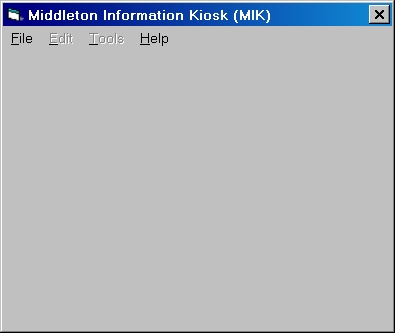
From the File menu, select "Create A New Kiosk System..."
A new window will appear like the one shown below.
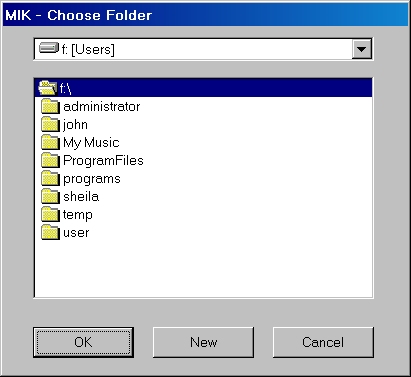
Press the Cancel button at any time to abort the operation.
This window enables you to select a folder which will contain your new kiosk system. Ideally this should be an empty folder.
Double-click one of the existing folder names and the window changes to reveal the subfolders it contains.
The New button creates a new folder which you can then name.
To select one of the existing folder names, click on the name once and then press the OK button. Once, the kiosk system is created, it will be automatically opened.